Perform a task in multiple jobs or builds on Jenkins
Sometimes, during trying to setup a new Job on Jenkins, you will end up with a lot of try and fail builds. When the setup is done, you properly want to clean up the build history, delete all the dummy builds. This post show you how to do it quickly.
On Jenkins home page, navigate to Manage Jenkins » Scrip Console (alternative, in the browser address, just type
<server-url>/script). The UI will look some how similar like this1: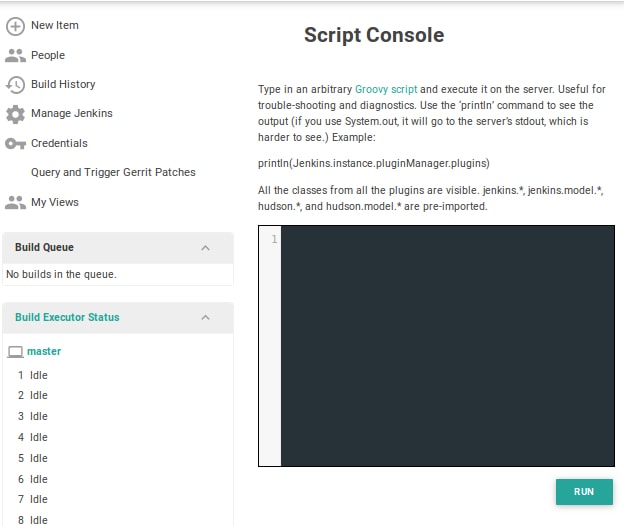
Now, insert the following code snippet. It’s is Groovy script.
Jenkins.instance.getItemByFullName("JobName")
.builds.findAll { // Notice that this is a curly bracket
it.number > 0 // Provide your filter conditions.
}.each{
println it // Use it.delete() if you want to clean up your build history.
}
Now press
Ctrl-Enterto execute the script. Jenkins will print the list of current builds for the queries job name. For example: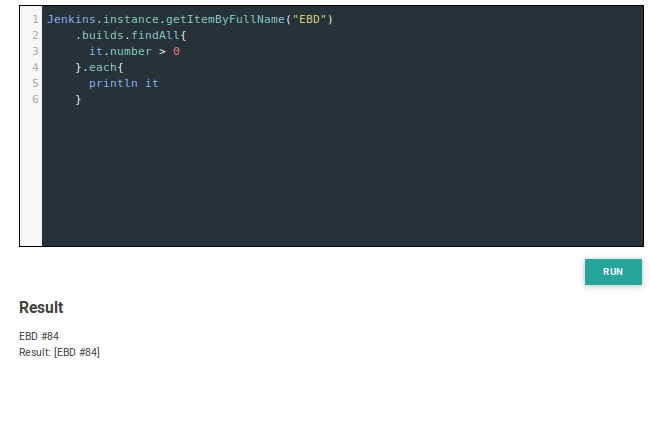
Modify the script to suit your need. But careful! Jenknin won’t ask you before delete anything. The best practice if always try
printlnto know what will be affected by your command, then replace it with the actual command.
If you wonder, we have customized our Jenkin by using Simple Theme plugin with the Material theme. ↩